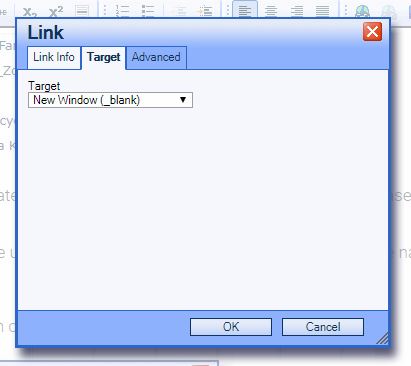How to Link Up A PDF
1. Select the text "Official News Release Download" and click on the Link button
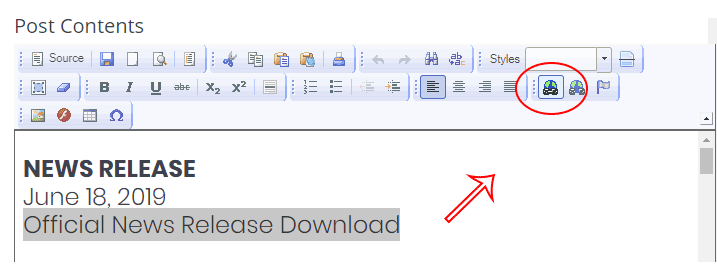
2. From the popup "Link" window click on Browse Server
3. Find the New Releases folder from the list in the popup window and click on the name.
4. Find the current year folder and click on the name.
5. Once you are in the current year folder click on the browse files button at the top. If you click Browser Files before you've done step 3 and 4 you will file the news release in the WRONG location.
6. From here now locate where on your computer you have the News Release PDF and double click to upload.
7. You need to find the uploaded PDF in the list of files now and click on the name to link up.
8. Click Target and from the dropdown choose New Window (_blank)
9. Click OK to finish the link.
Congrats! You've uploaded and linked the PDF.